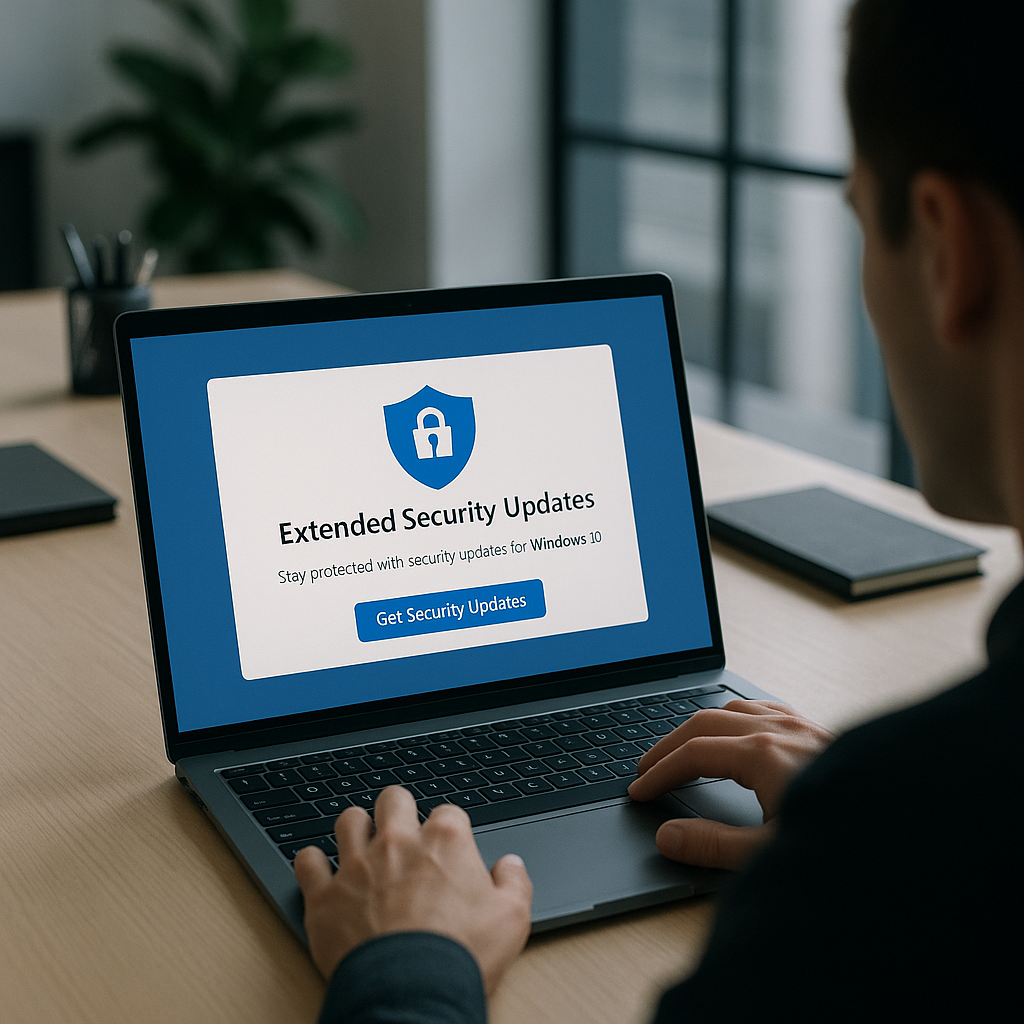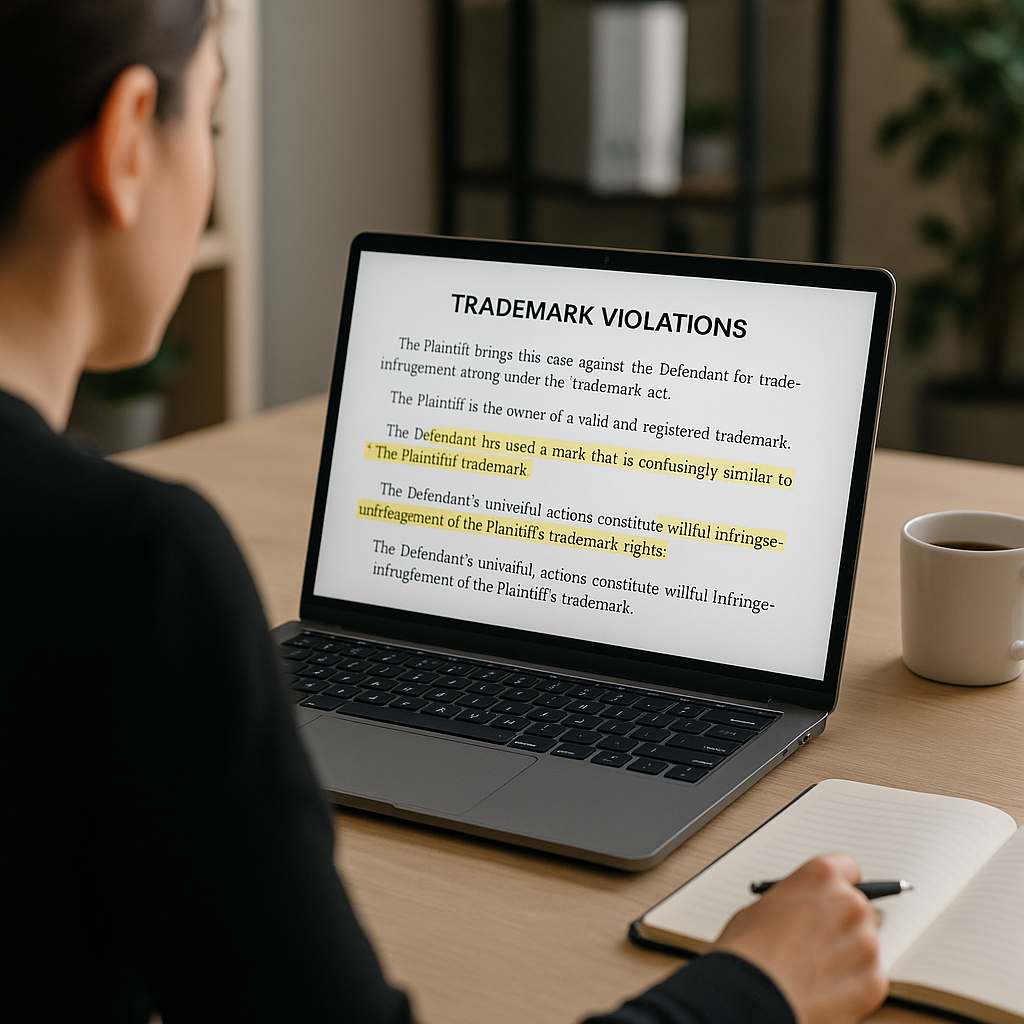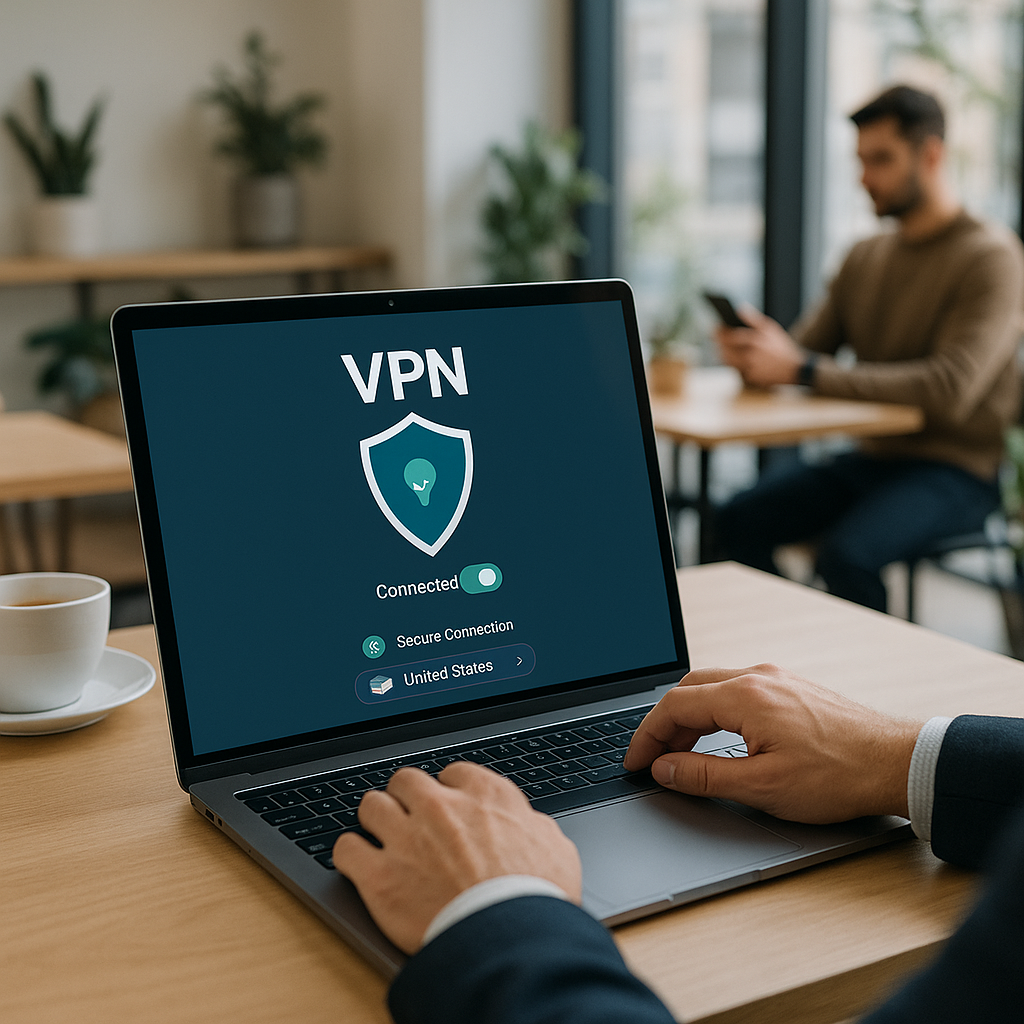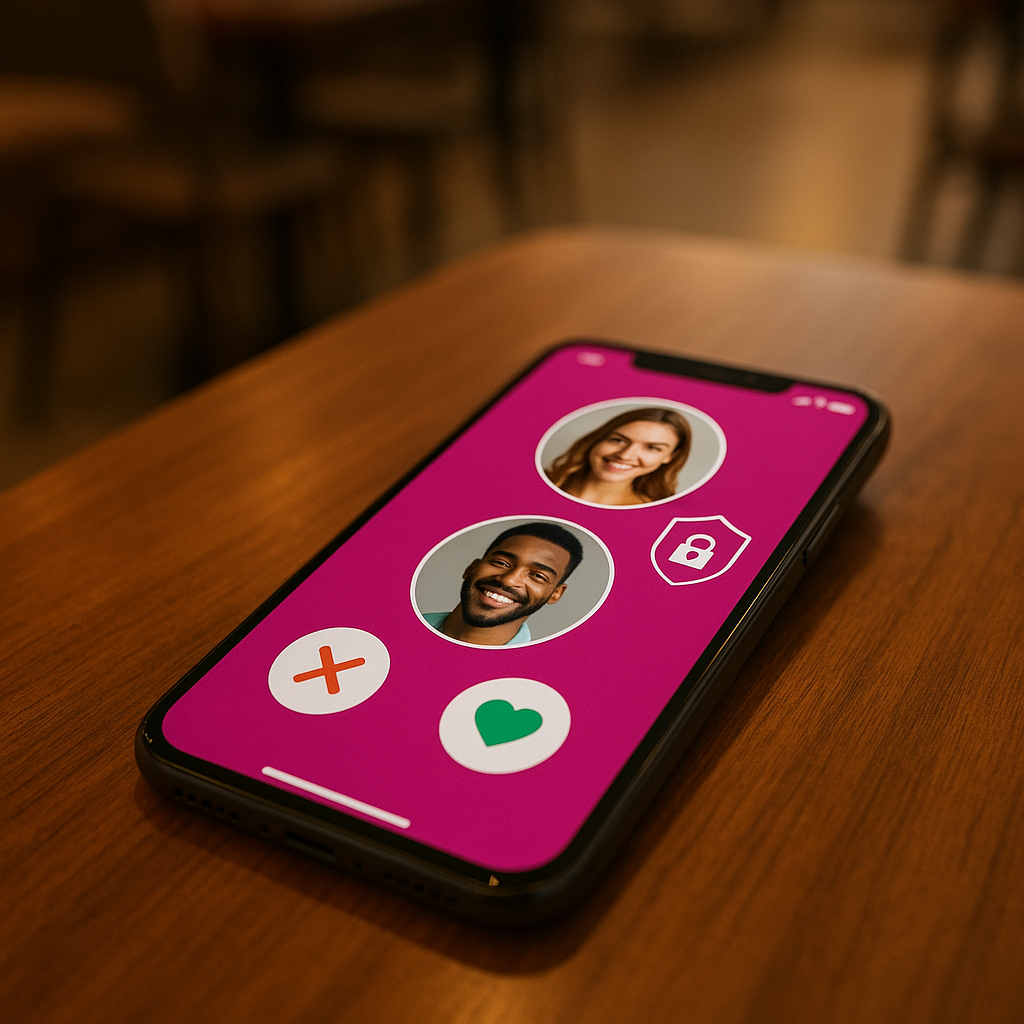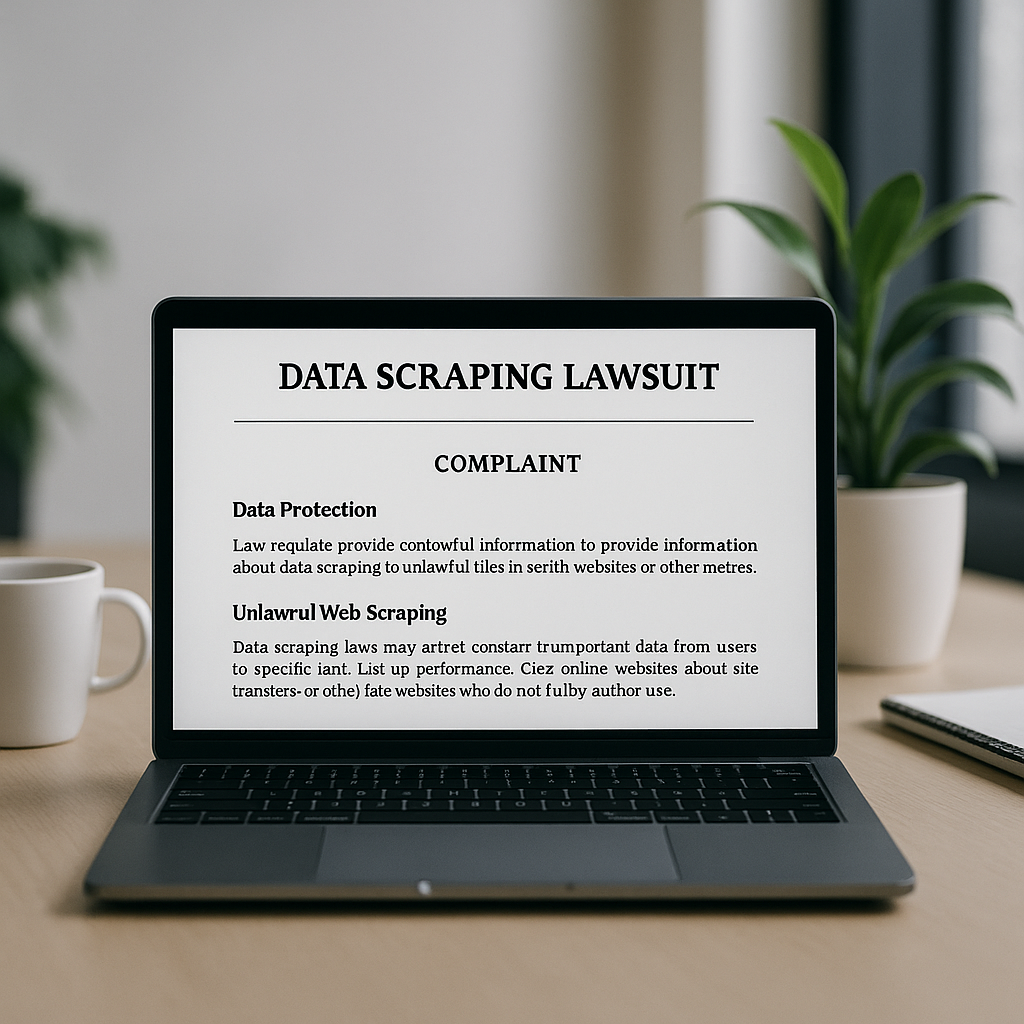Maximize the Life of Your Windows 10 PC: What You Need to Know
As we move deeper into 2025, many businesses across Europe are grappling with a significant shift: Microsoft has officially ended support for Windows 10. If you’re still using this operating system on your desktop or laptop, you might be anxious about what that means for the security and functionality of your devices. However, there’s good news! With some savvy steps, you can extend the usability of Windows 10 for an additional year—without spending a dime. At Best Choice, we understand that maintaining your IT infrastructure is crucial to keep your business running smoothly.
In this article, we’ll delve into how you can take advantage of Extended Security Updates (ESU) for Windows 10. Whether you’re running a bustling café, managing a warehouse, or operating an online store, keeping your computer secure is essential for seamless operations. Let’s walk through the steps that can help you secure your Windows 10 system for an extra year.
Understanding Extended Security Updates (ESU)
Extended Security Updates (ESU) is a program that provides critical updates for Windows 10 users even after the official end-of-life date. This allows you to continue using your existing system while ensuring it remains as secure as possible against potential threats. While upgrading to Windows 11 is an option, many users find themselves in situations where their hardware simply can’t support the new software. Thus, enrolling in ESU can be an excellent way to buy some time.
Why Upgrading Matters for Business
With the constant evolution of technology, it’s vital to keep your systems up-to-date. Outdated operating systems can leave you vulnerable to security breaches, which could significantly impact your business. Think of a coffee shop using Windows 10; an unchecked malware attack could disrupt sales during peak hours. By securing your operating system with ESU, you can prevent such interruptions and keep serving your customers without worry.
Steps to Enroll in Extended Security Updates
Let’s break down the enrollment process into manageable steps:
- Verify Your Current Version: First, ensure that your system is running the latest version of Windows 10. You can do this by navigating to Settings > System > About to check the version. Regular updates not only improve performance but also security.
- Use an Administrator Account: Make sure you’re logged in with an administrator account. This will allow you to make necessary updates and enroll in ESU without issues.
- Assess Upgrade Options: If your computer supports Windows 11, consider this as a viable option. However, if you decide to stick with Windows 10, proceed to the next step.
- Enroll in ESU: Go to Update & Security in your Settings and look for the “Enroll Now” link. All steps taken until now will ensure that you can access this link.
- Back Up Your Data: It’s always a good practice to back up your important files before making significant changes. You can use Microsoft’s OneDrive for backups, but keep in mind the free storage limit of 5GB.
- Add Your Device: Follow the prompts after signing in to link your device to receive ESUs. Click “Add Device” and follow through with the prompts until the process is completed.
The Benefits of Keeping Windows 10 Secure
By successfully enrolling in ESU, you gain access to vital security updates that can make a significant difference for your operations. Businesses like your local clinic or an online store would benefit immensely from these updates, as they mitigate the risk of data breaches, ensuring customer trust and safeguarding sensitive information.
Considerations for Danish and European Users
For those of you based in Denmark and throughout Europe, the free ESU option is available without the extra requirements seen in other regions. This means you can take full advantage of the extensions without having to adjust your Microsoft account settings drastically. This flexibility is essential for businesses that want to ensure they maintain their operational uptime without incurring additional costs.
Future-proofing Your Business
While ESUs provide a valuable stopgap, it’s crucial to start planning your transition to a more modern system, whether it’s Windows 11 or another alternative. At Best Choice, we can help assess your IT needs and assist you in developing a strategic IT roadmap that prioritizes security, functionality, and growth. The right technology can save you time, enhance productivity, and ultimately boost your revenue.
Conclusion
In summary, extending the life of your Windows 10 system through Extended Security Updates is a pragmatic choice for many businesses navigating the end of support. By following the outlined steps, you can protect your vital data and continue using your devices securely while you plan for your next move. If you need assistance or have questions about your IT strategy, don’t hesitate to reach out to us at Best Choice. We’re here to help you make the best decisions for your business technology needs!